Roblox FPS Boost – Lag Fixes & Smooth Frames 🖥️
Lag. Stutters. Frame drops. Every Roblox player has experienced them — that frustrating moment when a perfect run turns into a slide show. Whether you’re grinding simulators, fighting in BedWars, or exploring Blox Fruits, smooth FPS (frames per second) is the difference between winning and losing.
The good news? You can fix it. This detailed guide shows you how to boost FPS in Roblox, eliminate lag, and get your game running silky smooth — on PC, mobile, or console. You’ll learn about the best settings, device tweaks, and network adjustments that instantly improve performance.
Let’s dive into everything that makes Roblox smoother, faster, and more enjoyable to play.
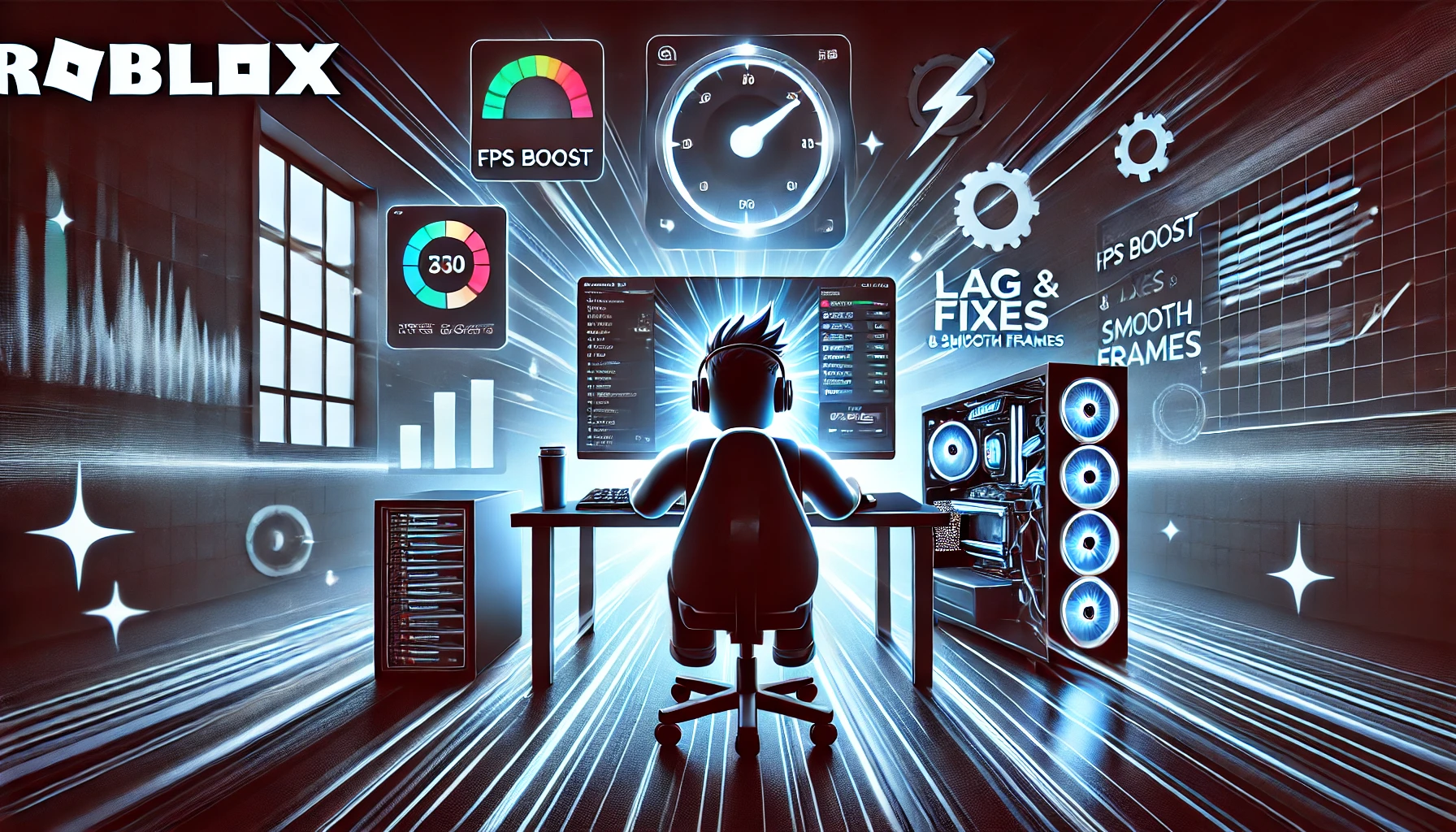
Why FPS Drops Happen 🎮
Before fixing lag, it helps to understand what causes it. In Roblox, FPS drops and stutters come from three main sources:
- Device limitations: Weak CPU, GPU, or too many background apps.
- Network issues: Slow Wi-Fi, ping spikes, or packet loss.
- In-game clutter: Too many effects, shadows, or player models at once.
Knowing the source helps you apply the right fix — because performance issues on mobile differ from those on PC.
PC Optimization – Smooth Gameplay Guaranteed 💻
If you’re playing Roblox on a Windows PC or laptop, optimizing settings is your first step.
1. In-Game Graphics Settings
Open Roblox → press Esc → Settings → Graphics Mode.
Then follow these tips:
- Set Graphics Mode to Manual.
- Lower Graphics Quality gradually until FPS stabilizes.
- Set Texture Quality to low.
- Disable Shadows, Anti-Aliasing, and VSync.
- Turn Fullscreen ON for better stability.
💡 Pro tip: Aiming for at least 60 FPS gives smooth gameplay for most Roblox titles.
2. Windows Performance Mode
- Open Settings → System → About → Advanced System Settings → Performance Settings.
- Select Adjust for best performance.
- This disables animations and visual effects that eat up RAM and CPU.
3. GPU Control Panel Tweaks
If you have NVIDIA or AMD graphics:
- In NVIDIA Control Panel, go to Manage 3D Settings → Power Management Mode → Prefer Maximum Performance.
- In AMD Adrenalin, set Performance Mode and disable image sharpening.
4. Background App Cleanup
Close everything that runs in the background — browsers, Discord overlay, or update launchers. Use Task Manager → Startup Apps to disable unnecessary software from auto-launching.
5. FPS Unlocker
While Roblox caps FPS at 60, many players use the official Roblox FPS Unlocker (a trusted open-source tool) to uncap it for smoother visuals on high-refresh screens.
Use it responsibly — it doesn’t modify gameplay, just removes frame limits.
Mobile Optimization – Faster Frames Anywhere 📱
Playing Roblox on mobile? Performance depends heavily on device age, storage space, and background processes.
1. Close All Background Apps
Before opening Roblox, swipe up or use your phone manager to clear recent apps. It frees up memory and CPU power.
2. Lower Resolution and Effects
Inside Roblox:
- Go to Settings → Graphics Quality → lower the slider.
- Disable Bloom, Shadows, and Post Effects.
- Reduce Render Distance for smoother frames.
3. Free Storage
Keep at least 20% of your storage empty. Roblox lags when your phone struggles to load textures from a nearly full drive.
4. Use Game Booster Mode
Most Androids have built-in boosters. On Samsung → Game Launcher, on Xiaomi → Game Turbo, etc. These automatically allocate more power to Roblox.
5. Battery Optimization
Avoid “battery saver” mode. It throttles your processor and lowers frame rate. Always charge while playing long sessions.
Network Optimization – Lower Ping, No Rubberbanding 🌐
Even if your hardware’s fine, lag can come from the network.
1. Use a Wired Connection (PC)
If possible, connect via Ethernet instead of Wi-Fi. It’s faster, more stable, and eliminates packet loss.
2. Reposition Your Router
For Wi-Fi players:
- Stay within 5–10 meters of the router.
- Avoid walls or other signal blockers.
- Reboot the router once a week to refresh connection memory.
3. Limit Other Devices
Streaming, downloads, or smart TVs hog bandwidth. Pause them while gaming.
4. Choose Nearby Servers
Use VPN or region selection to connect to servers closer to your location. Less travel distance = lower ping.
Advanced Tips – Push Roblox Beyond Limits ⚙️
Disable Background Recording
Windows’ Xbox Game Bar or NVIDIA ShadowPlay constantly record gameplay — eating performance. Disable them in Settings → Gaming → Captures.
Lower Resolution Scaling
If FPS is still low, reduce display resolution. A 1080p monitor can run Roblox comfortably at 720p with better stability.
Overclock Responsibly
Some gamers use MSI Afterburner or AMD tools to slightly overclock GPUs. Do this only if you know your hardware limits.
Clear Roblox Cache
Press Win + R → %AppData% → Local → Roblox → Versions → Delete Cache Files.
This removes corrupted or unused data that can slow loading.
Common Mistakes That Hurt Performance ⚠️
- Playing on ultra settings “for visuals.”
- Running Chrome or Discord in the background.
- Ignoring device overheating.
- Using custom shaders or texture packs that aren’t optimized.
- Not restarting your PC for weeks.
A simple restart often boosts FPS more than any other fix — it resets background memory and processes.
Visual Settings That Actually Matter 🔧
Some graphics options don’t impact visuals much but can drastically affect performance. Turn these OFF:
- Reflection Quality
- Particle Effects
- Terrain Detail
Keep these ON for better clarity without performance loss:
- Textures (Low or Medium)
- Ambient Lighting
- Character Shadows (Optional)
Balance, not maximum quality, is the secret to lag-free Roblox.
Device-Specific FPS Targets 🎯
- Low-end phones: Aim for 30 FPS stable.
- Mid-range phones / laptops: 45–60 FPS.
- Gaming PCs: 120+ FPS possible with unlocker.
The key is consistency — even 45 locked FPS feels smoother than fluctuating 30–90 FPS spikes.
Testing Your FPS in Roblox 📊
To monitor FPS:
- Press Shift + F5 in-game (PC) to display real-time FPS, ping, and memory usage.
- If you see high “memory” but low “CPU,” your GPU is the bottleneck.
- If ping spikes, it’s a network issue.
Testing helps pinpoint whether you need system tweaks or connection upgrades.
Hardware Upgrade Recommendations 💡
If you’ve tried everything and Roblox still lags, it might be time for a hardware boost:
- Upgrade from HDD to SSD for faster loading.
- Increase RAM from 4GB → 8GB+.
- Use a laptop cooling pad to prevent throttling.
- Replace aging Wi-Fi routers for more stable signals.
Even budget upgrades can transform how Roblox feels to play.
Frequently Asked Questions (FAQs) 💬
Q: Why is Roblox lagging even on a good PC?
A: Usually background apps, outdated GPU drivers, or unoptimized settings cause it — not your hardware itself.
Q: Can VPNs help Roblox run smoother?
A: Only if you’re routing to a closer or less congested server region.
Q: What’s the safest FPS unlocker to use?
A: The open-source “Roblox FPS Unlocker” from GitHub — it’s free, trusted, and doesn’t alter gameplay.
Q: Does Roblox use a lot of internet?
A: Not really — it’s light. But high ping from poor Wi-Fi causes stutters.
Q: Should I reinstall Roblox to fix lag?
A: Yes, if cache clearing doesn’t help. A clean install often resets broken files.
Why Choose BoostRoom 💪
At BoostRoom, performance isn’t just about FPS — it’s about how fast you reach your gaming goals.
Our professional Roblox services are designed for gamers who value time, safety, and results.
With BoostRoom, you get:
- Lightning-fast service delivery
- Safe and private handling of your orders
- Verified results from real players
- 24/7 support and guaranteed satisfaction
We make your Roblox experience smoother in every way — from performance to progress.
How to Order on Our Website 🛒
Ordering from BoostRoom takes just a few clicks:
- Visit our Roblox section.
- Pick your service or goal.
- Click Buy Now — go straight to checkout (no cart needed).
- Confirm your details.
- Receive instant progress updates.
It’s fast, easy, and built for busy gamers.
Rewards from Using BoostRoom 🎁
Choosing BoostRoom gives you:
- Faster completion times
- Access to exclusive bonuses and limited deals
- Long-term safety and transparency
- More free time to actually enjoy Roblox
Boost your gameplay — not just your FPS.
Conclusion 🌟
Roblox runs best when your setup is optimized, your connection is clean, and your settings match your device. Whether you’re fighting, building, or creating, smoother frames make everything feel better.
Apply the fixes from this guide, test your performance, and enjoy a lag-free experience across all devices.
And when you’re ready to take things further, explore boosting services, secure verified accounts, or grab exclusive items — all through BoostRoom.
For even more Roblox optimization tricks and community-tested setups, visit the Fandom and join the players making Roblox faster, smarter, and smoother than ever before. 🖥️



