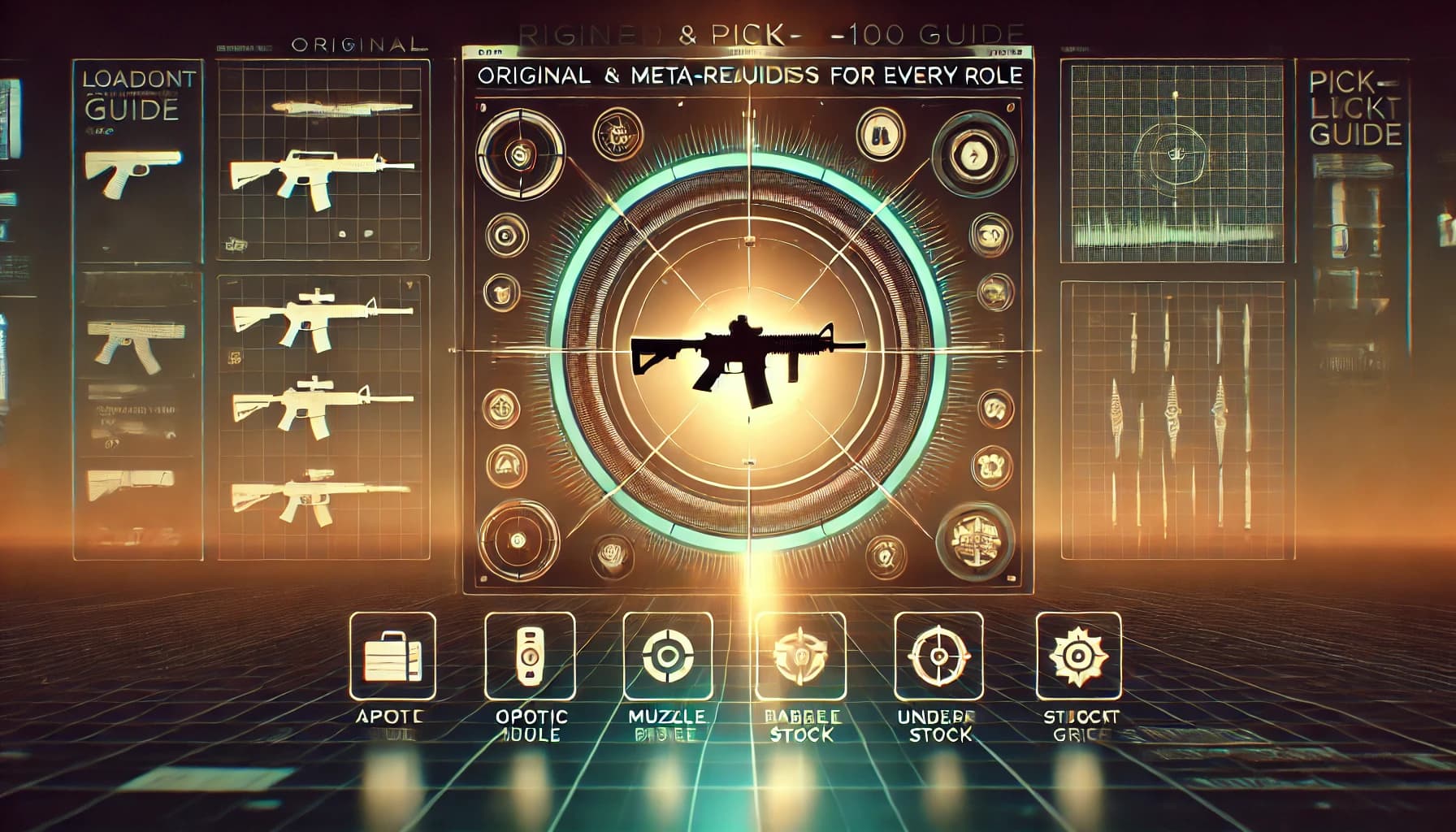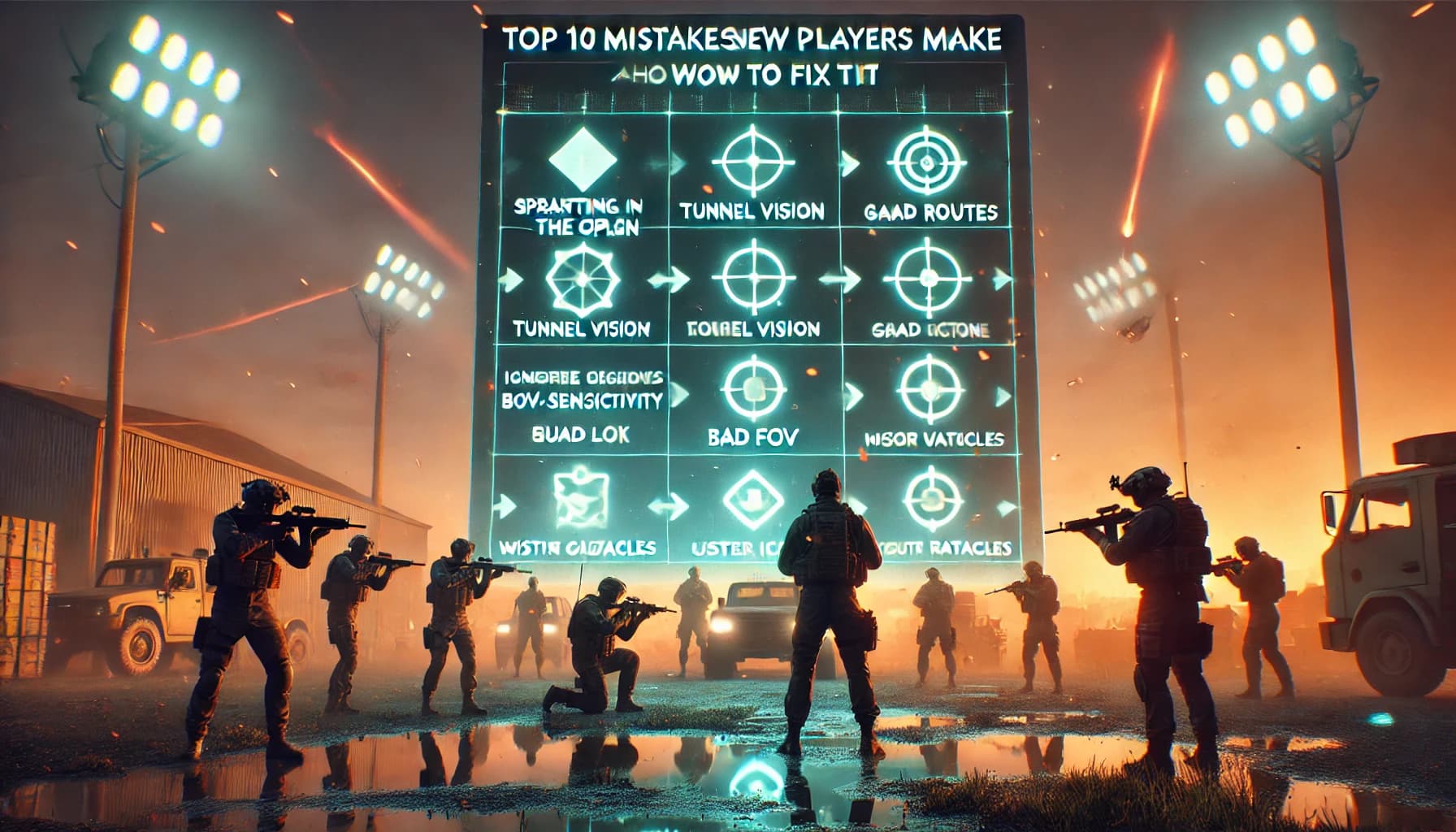Why Your Settings Matter in Battlefield 6 🎯
Battlefield 6 is all about:
- Fast peeks and quick shoulder swings around cover
- Vertical fights on scaffolding, rooftops and stairwells
- Destruction and particle spam everywhere
If your settings are bad:
- FOV too low → you get flanked constantly
- Graphics too heavy → frame drops when explosions pop
- Sens too high/low → you lose close fights or long beams
- Crossplay on with bad controller/KBM tuning → you feel outgunned for free
Dial things in once, test them properly, and you suddenly feel like the game “clicked.” Same aim, better results.

Display & FOV Settings – See More, React Faster 👀
Battlefield 6 lets you tweak resolution, display mode, FOV, V-Sync, motion blur, and more from the display/graphics tabs. Here’s a strong baseline.
Resolution & Display Mode
- PC:
- Use native resolution (1080p, 1440p or 4K).
- Display Mode: Fullscreen – lowest input lag.
- Turn V-Sync OFF to avoid extra input latency (only turn it on if tearing is unbearable).
- Console (PS5 / Xbox Series):
- Use your display’s native resolution.
- If the game offers “Performance” (60/120 FPS) vs “Quality” modes, pick Performance for multiplayer.
Field of View (FOV)
Competitive guides for BF6 almost all land in the 90–110 FOV range on PC.
- PC:
- Start at 95–100.
- If the game feels too zoomed-in → increase toward 105–110.
- If enemies feel tiny or aim feels like skating on ice → drop closer to 90–95.
- Console:
- If you can change FOV, 85–95 is a solid sweet spot.
- Remember: higher FOV = more peripheral vision, but smaller targets.
Motion Blur, Film Grain & Other Clutter
For competitive clarity, most players and performance guides recommend:
- Motion Blur: OFF
- Chromatic Aberration: OFF
- Film Grain: 0
- Vignette / Lens Distortion: OFF (if available)
These look “cinematic” in trailers but just make it harder to see enemies.
Graphics Settings – Max FPS, Clean Image 🖥️
On PC, you want high FPS + sharp visibility, not ultra eye candy during a 64-player artillery fiesta.
EA and community guides split graphics into texture quality, mesh, lighting, effects and post-processing. Here’s a performance-oriented template:
PC Graphics Template (Competitive Focus)
- Texture Quality: High (if you have ≥8 GB VRAM)
- Texture Filtering: High or Anisotropic 8–16x
- Mesh / Geometry Quality: High – helps with spotting heads peeking over cover
- Lighting Quality: Medium
- Effects Quality: Medium or Low
- Post Processing: Low
- Shadow Quality: Medium or Low
- Ambient Occlusion: Low or Off
- Reflections / SSR: Off (or Low)
- Motion Blur / Film Grain / Chromatic Aberration / Vignette: Off
- Ray Tracing: Off (too heavy for PvP)
- DLSS / FSR: On (Balanced or Performance) if FPS is low
Result: the game still looks fine, but your FPS stays stable when explosions, smoke and destruction kick off.
Console Graphics Tips
You can’t tweak individual toggles like on PC, but you can:
- Choose Performance Mode over Quality if the option exists.
- Disable Motion Blur, Film Grain and other post-processing in the settings menu if the console version exposes them.
- On some TVs, turn off “cinema / game smoothing” modes and enable Game Mode for lower input lag.
Mouse Settings – Sensitivity, DPI & Advanced Options 🖱️
Mouse feeling is half your aim.
EA’s control help mentions sensitivity sliders for both hipfire and ADS, plus advanced options like zoom multipliers. Use that to your advantage.
DPI & Base Sens
- DPI: 800 or 1000 (both are standard).
- In-game Sensitivity (hipfire): Start around 5–8 at 800 DPI (or the equivalent if the scale is different), then adjust.
- Use the classic “360° distance” test:
- In the firing range, note how far you move your mouse to do a full turn.
- You want a value that lets you do a 180° turn without running off your mousepad, but still track smoothly.
If you’re overshooting everything → lower sens.
If you can’t turn around quickly enough in close fights → raise it a bit.
ADS / Zoom Sensitivity
Most PC guides for Battlefield recommend keeping ADS multipliers close to 1.0 so hipfire → ADS doesn’t feel like two different games.
- Start at 1.0 for all scopes.
- If scoped aim feels too twitchy, drop to 0.8–0.9.
- If it feels sluggish on 3–4x zoom, bump that zoom level slightly (+0.05 or +0.1).
Advanced Mouse Tips
- Turn mouse acceleration OFF in both Windows and the game.
- Use raw input ON (if available).
- Test new sens for a few sessions before changing again—don’t chase perfection every match.
Controller Settings – Aim Assist, Curves & Deadzones 🎮
On console (and PC with a controller), your stick settings matter just as much as your FOV.
EA’s BF6 support page outlines controller menus for look sensitivity, ADS sensitivity, deadzones and response curves. Use those to make the sticks feel predictable, not slippery.
Basic Controller Sensitivity
- Look / Horizontal & Vertical Sensitivity:
- Start in the middle range (e.g. 40–60% if it’s 0–100).
- If turning feels like driving a truck → go up by +5 steps.
- If micro-aim (headshots at mid range) is impossible → go down by −5.
- ADS Sensitivity:
- Slightly lower than hipfire so you can fine-tune tracking.
- Example: if Look is 60, ADS around 45–55.
Response Curve
Most shooters offer something like:
- Standard / Classic: Gentle curve, slower at first, speeds up later.
- Linear: 1:1 movement; very responsive but harder to control.
- Dynamic / Precision curves: Hybrid behaviors.
If you’re not sure, stay on Standard/Classic. Try Linear only if you’re an experienced controller player who wants snappy flicks.
Deadzones
- Left Stick Deadzone: Low, but not so low that drift makes you move without touching the stick.
- Right Stick Deadzone: As low as you can go without stick drift making your crosshair slowly move.
If your camera drifts when you’re not touching the stick, bump the deadzone up by 1–2 points.
Aim Assist
Crossplay articles note that console aim assist vs PC mouse has been a hot topic since launch. Don’t overthink it:
- Use the default aim assist type and strength; devs balance around that.
- Focus on smooth inputs, not “fighting” the magnetism.
- When crossplay is on, good settings help you stay competitive against M&K.
Audio & HUD – Hearing and Reading the Fight 🔊
Sound wins fights before you see enemies.
- Dynamic Range / Audio Mix:
- Use a “Headphones” or “Night” / “War Tapes” mix tuned for clarity (if available).
- You want footsteps and gunfire to be loud and precise.
- Turn down music & ambience:
- Lower music and background noise so they don’t mask footsteps or reloads.
- Hitmarkers & UI indicators:
- Make sure hitmarker sounds and damage indicators are enabled; they give you instant feedback in smoke and chaos.
- Keep HUD elements on, but if your screen feels cluttered, scale the interface size down a bit.
Audio + HUD tweaks don’t boost FPS, but they boost info, which is just as important.
Network & Crossplay Settings – Ping, Lag & Fair Lobbies 🌐
Even perfect settings can’t save you from 200 ms lag.
- Use wired connection whenever possible; Wi-Fi spikes will ruin gunfights.
- Close downloads/streams on other devices.
- Enable any network graph / packet loss indicators so you can tell if stuttering is FPS or internet.
Crossplay
Guides on REDSEC and Battlefield 6 crossplay explain how it currently works:
- Crossplay is ON by default across PC, PS5 and Xbox.
- PlayStation / Xbox: You can disable crossplay from in-game or system settings if you want only same-platform lobbies.
- PC: Right now there’s no official in-game toggle; EA has acknowledged feedback and says they’re evaluating options.
If you’re new or playing on controller and feel overwhelmed, turning crossplay off on console for a bit can make lobbies feel more manageable.
Accessibility & Comfort – Reduce Strain, Play Longer ♿
Small comfort tweaks = more consistent sessions.
- Colorblind Modes: Turn them on if certain HUD colors are hard to see; adjust until enemies and objectives “pop.”
- Camera Shake: Reduce or disable if it makes it hard to track targets.
- Subtitles & UI Text Size: Increase text size if you play far from the screen.
- Custom Button Layouts / Keybinds:
- Put crouch/slide and melee on buttons that are easy to hit while aiming.
- On PC, bind important actions (gadget, melee, ping) near WASD.
Comfort is low-key a performance setting: if your hands and eyes aren’t straining, your decision-making stays sharp longer.
Fast Setup Templates (PC / PS5 / Xbox) ⚙️
Here are simple templates you can copy and then tweak.
PC Competitive Template
- Resolution: Native, Fullscreen
- FOV: 95–100
- V-Sync: Off
- Textures & Texture Filtering: High
- Mesh: High
- Shadows, Effects, Lighting: Medium or Low
- Post-processing (motion blur, grain, chromatic, vignette): Off
- DLSS/FSR: Balanced if GPU is struggling
- Mouse: 800 DPI, mid sensitivity, ADS multiplier ~1.0
- Audio: Footsteps-focused mix, low music
PS5 / Xbox Series Template
- Graphics Mode: Performance
- FOV: 85–95 (if available)
- Motion Blur / Film Grain: Off if you can toggle them
- Controller Look Sens: mid-range (around “5/10” or 40–60%)
- ADS Sens: slightly lower than look
- Response Curve: Standard/Classic
- Deadzones: as low as possible without drift
- Audio Mix: “Headphones” or clarity-oriented preset
Use these as starting points. Once you feel comfortable, nudge one thing at a time (FOV, sens, or graphics) instead of changing everything at once.
20-Minute Practice Routine to Lock Your Settings In 🧪
You don’t need hours to test settings properly—just a focused 20-minute block.
- 5 minutes – Firing Range / Bots
- Test hipfire + ADS at different distances.
- If you can’t track a strafing bot at mid range → adjust sens slightly.
- 5 minutes – Recoil Control
- Pick one gun and mag-dump into a wall at various ranges.
- Adjust vertical/horizontal control attachments as needed.
- 10 minutes – Live Match (Quick Mode)
- Queue a fast playlist (Gauntlet, small Conquest, or a short match).
- Don’t chase stats—focus on: “Can I track people?” “Can I see enemies clearly?” “Do frame drops happen in big fights?”
If after 2–3 short sessions the game feels consistent and readable, you’re in a good spot. Stop tweaking and just play.
When to Revisit Your Settings 🔁
You don’t need to change settings every patch, but you should check them when:
- A big Season update changes visuals, lighting or performance.
- You switch devices (new monitor, new controller, new mouse).
- You change your main role (e.g., from vehicles to infantry, or vice versa).
- Your aim suddenly feels off for several days even when you’re warmed up.
Make small adjustments and give them time before you decide they’re “wrong.”
How BoostRoom Fits In (Optional Shortcut) 🚀
Even with perfect settings, Battlefield 6 still has a grind: weapons, attachments, Battle Pass tiers, challenges and more. If you don’t have endless free time, you might prefer to spend your sessions actually playing hard matches instead of slowly unlocking basics.
That’s where a Battlefield 6 boosting and farming service like BoostRoom can slot into your life:
- You keep full control over your settings, comfort and skill work.
- The boring progression side gets handled in the background, so when you log in, you have meta-ready loadouts and more time to focus on improvement.
Totally optional, but it’s a legit way to respect your time if you’re busy.
Conclusion – A Settings Setup You Don’t Have to Fight ✅
Battlefield 6 is way more fun when your game doesn’t fight you.
With the right settings:
- You see enemies early thanks to smart FOV and clean visuals.
- Your aim feels predictable on mouse or controller.
- FPS stays stable during massive explosions and destruction.
- Audio gives you early warnings instead of random noise.
- Crossplay, network, and comfort options are tuned so every fight feels fair.
Use the templates and tips in this guide, tweak them slowly over a few sessions, and then stop thinking about menus. Once your settings are dialed in, every match becomes about decisions, positioning, and teamwork—not about fighting your own camera and FPS.