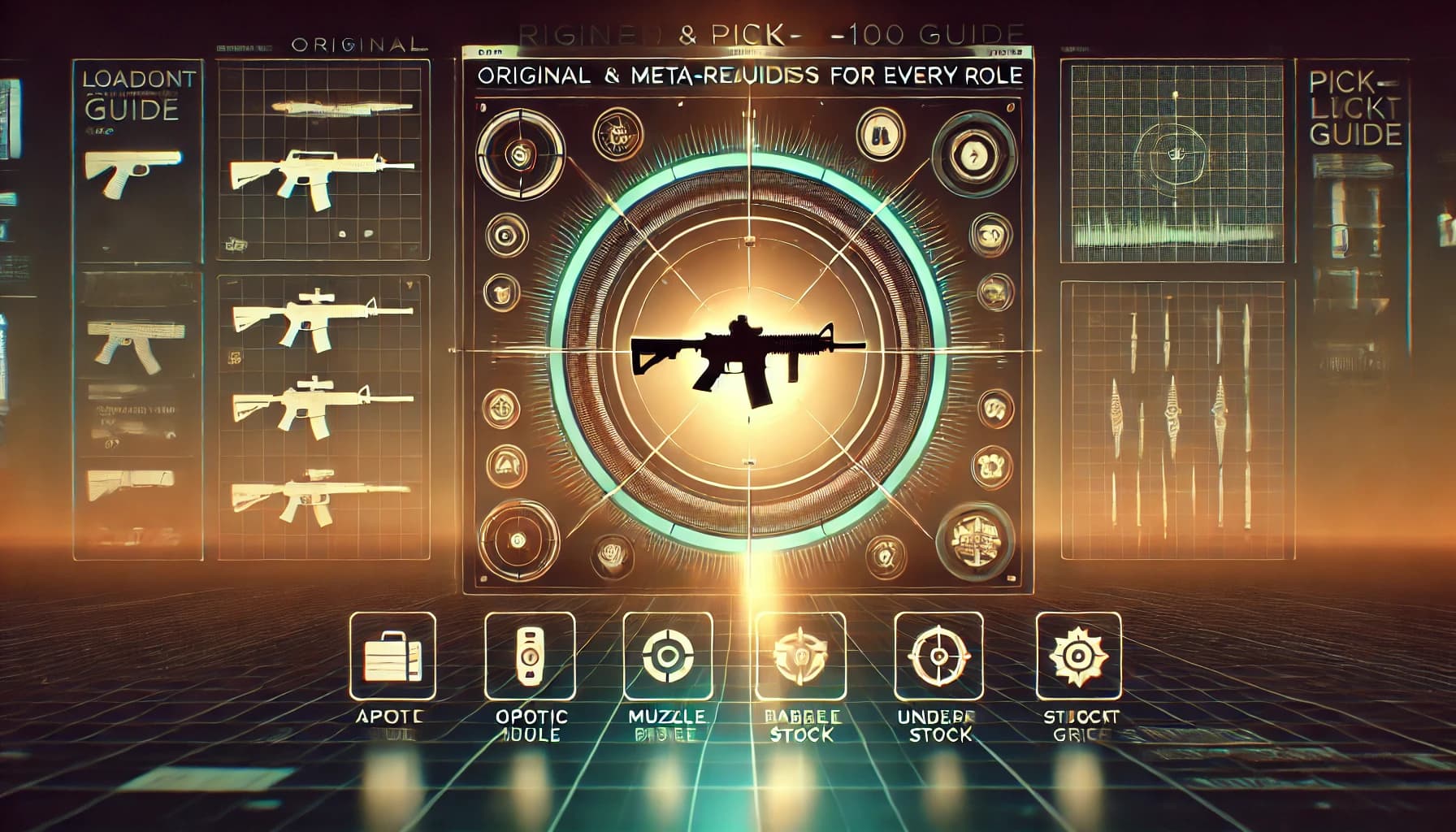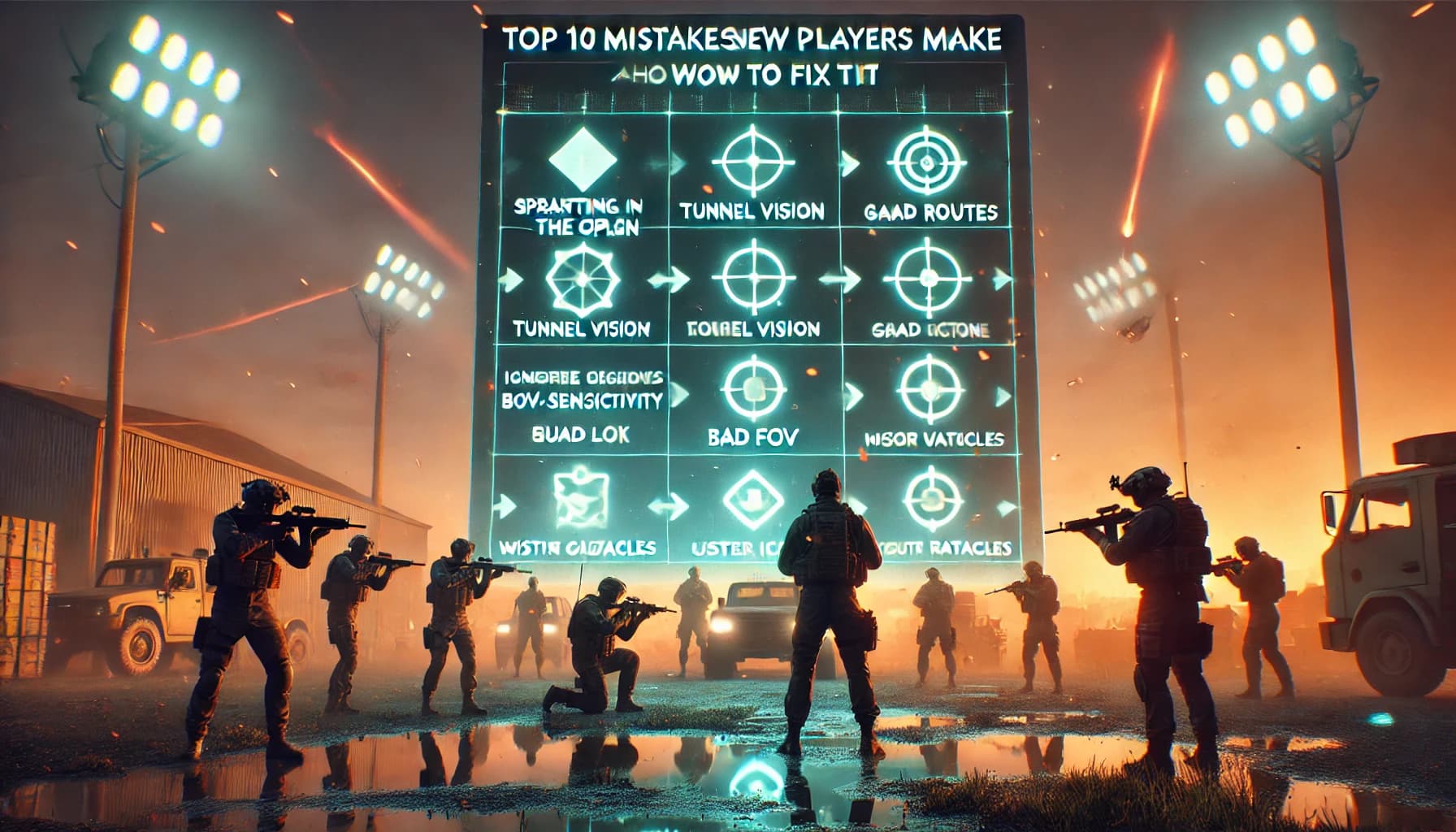Battlefield 6 Best Settings — Why They Matter 🎮
Battlefield 6 is a big, modern shooter with huge maps, destruction, vehicles, and 64–player chaos. When you first boot it up, the default settings are “fine,” but they’re not tuned for your hardware, screen, or playstyle.
Official help pages and early optimization guides all repeat the same ideas: tweak graphics to stabilize FPS, adjust sensitivity and response curves so aim feels natural, and raise FOV for awareness without tanking performance.
If your aim feels floaty, your game stutters when explosions start, or enemies blend into the background, this guide will fix that. We’re going to build settings around three priorities:
- Comfort – your aim and camera feel natural
- Visibility – you can easily see enemies and important effects
- Performance – your FPS is stable, not a slideshow
Once those three are in place, every other tweak is just fine-tuning.

Core Settings Philosophy – How to Approach Tuning 🧠
Before we dive into numbers, it helps to understand how serious players and settings guides approach Battlefield 6:
- You don’t copy a single “pro setup” and magically become a god.
- You use tested ranges from trusted guides as a starting point, then tune around them.
- You keep changes consistent for a while instead of tweaking nonstop every match.
Battlefield-specific settings guides for BF6 and Redsec recommend ranges, not one hard number: they give you FOV bands, sensitivity windows, and graphic presets that trade a tiny bit of eye candy for a big boost to clarity and FPS.
That’s exactly how we’ll do this: set safe, strong defaults and then show you how to nudge them based on what you feel in-game.
Best Graphics Settings for Battlefield 6 – FPS & Visibility ⚙️
Why Graphics Matter More Than You Think
Battlefield 6 is visually heavy: explosions, volumetric light, dense undergrowth, particles everywhere. Official help docs explicitly recommend turning down some of these “less noticeable” settings (undergrowth, effects, volumetrics, lighting, local shadows) to keep FPS stable without making the game ugly.
Community optimization guides echo the same thing: certain options are “free” visual candy, others are pure FPS killers.
Recommended Baseline (PC)
Use this as a starting point if you’re playing on a mid-range PC (e.g., RTX 3060 / RX 6700 XT level):
- Display Mode: Fullscreen
- Resolution: Native monitor resolution (1080p / 1440p); don’t go lower unless you must
- Upscaling (DLSS / FSR / XeSS):
- Performance or Balanced on mid-range GPUs
- Quality on stronger cards for sharper image
- V-Sync: Off (use a frame cap if screen tearing is bad)
- Frame Cap: Just below your monitor refresh (e.g., 118 on 120Hz, 138 on 144Hz)
Now the heavy hitters:
- Texture Quality: High (if you have enough VRAM)
- Texture Filtering: High
- Mesh / Geometry Quality: Medium or High
- Undergrowth / Foliage Quality: Low or Medium (big FPS drain, small gameplay benefit)
- Effects Quality (explosions, particles): Low or Medium
- Volumetric Quality (fog, god rays): Low
- Lighting Quality: Medium
- Shadow Quality / Local Shadows: Low or Medium
- Ambient Occlusion: Off or Low
- Screen Space Reflections: Low or Off
- Motion Blur: 0–5 (many players turn this completely off)
- Film Grain / Chromatic Aberration: Off
- Depth of Field: Off or Low
This combo gives you:
- Much less visual clutter
- Clearer enemies
- More stable FPS in big firefights
Console Graphics (PS5 / Series X|S)
On console you usually get a few presets:
- Performance Mode (60–120 FPS target)
- Quality Mode (higher resolution, lower FPS)
For a competitive shooter like Battlefield 6, almost every controller settings guide and performance article recommends Performance Mode if it’s available, because higher FPS makes aiming smoother and reduces input latency.
If you notice the game dipping frequently or feeling choppy:
- Disable motion blur and film grain
- Use the “lower” post-processing options if the game allows it on console
- Turn off extra “cinematic” filters in the video settings
Best FOV Settings – See More Without Losing Control 👁️
Field of View (FOV) might be the single most important setting for how Battlefield 6 feels.
Battlefield 6 settings guides aimed at competitive players generally recommend a higher FOV than default — something like 90–100 horizontal FOV for most players (especially on PC), while console defaults stay lower around the mid-70s.
What FOV Actually Does
- Higher FOV = you see more of the world (better awareness), but enemies look smaller.
- Lower FOV = bigger targets but more tunnel vision, harder to notice flanks.
- Higher FOV also slightly increases the sense of speed and can make recoil feel more manageable.
Recommended FOV Ranges
- Controller (console or PC):
- Start at 80–85.
- Go higher only if you still feel too zoomed in.
- Mouse + keyboard (PC):
- Start at 90–95.
- Go up to 100 if you’re used to wide FOVs in other shooters.
If the game has a separate FOV for vehicles, you can keep infantry and vehicles similar for consistency, or push vehicle FOV higher if you want more peripheral vision while driving.
ADS FOV (Zoomed FOV)
Many Battlefield settings guides (for BF6 and older titles) suggest keeping ADS FOV on, so your FOV doesn’t zoom in too aggressively when you aim. This makes your sensitivity feel more consistent at different zoom levels.
Try:
- ADS FOV: On
- If the game offers Uniform Aiming / USA, turn it on as well for consistent sensitivity across scopes. Recommended coefficients often hover around 133–178% in BF6 aim guides.
Mouse Sensitivity Settings – PC Aim That Actually Tracks 🎯 (PC)
Mouse settings are incredibly personal, but Battlefield 6 mouse guides give a solid baseline:
- Use raw input so Windows doesn’t interfere
- Disable mouse acceleration
- Tune DPI and in-game sensitivity together to land in a comfortable eDPI (DPI × sens) range
DPI & In-Game Sensitivity
For most players:
- DPI: 800–1600
- In-Game Sensitivity (hipfire):
- Start somewhere around 8–12 on BF-style sliders (or the equivalent from your BF6 mouse guide of choice).
- Aim for a 180° turn using roughly 20–30 cm of mousepad for a “normal” medium sens.
Redsec-specific settings articles suggest ~800 DPI with in-game sens around 15 for a balanced, controllable feel in the BR mode; the idea is similar for core multiplayer, though you might prefer slightly lower for long tracking engagements.
Zoom Sensitivity
Battlefield 6 settings resources often recommend setting your zoom/ADS sensitivity to about 80–100% of your hipfire value, depending on preference.
- If your scopes feel too twitchy, lower zoom sens (70–80%).
- If they feel sluggish, raise it closer to 100%.
Combine this with ADS FOV on and, ideally, Uniform Aiming enabled for smooth, predictable aim across all zooms.
Controller Sensitivity & Aim Assist – PS5 / Xbox / Controller on PC 🎮
Battlefield 6 has fairly deep controller settings. Dedicated BF6 controller guides suggest increasing infantry sensitivity above default, reducing acceleration, and using a lower ADS sensitivity for better precision.
Recommended Starting Points (Infantry)
These are rough ranges based on popular BF6 controller guides:
- Look Sensitivity (Horizontal / Vertical):
- Start around 45–55 if the slider goes to 100 (a touch faster than default).
- ADS Sensitivity:
- Slightly lower than look sensitivity, e.g. 35–45, so micro-adjustments feel controlled.
- Aim Acceleration:
- Lower it from default values; BF6 guides often recommend 60–65 on a 0–100 scale so the stick feels more direct, not sluggish.
- Vertical Aim Ratio:
- Several controller guides call out vertical ratio specifically; one popular tip is bringing it up to around 50–60 instead of very low defaults so vertical tracking feels natural.
Response Curves & Deadzones
- Response Curve:
- Try Linear or something similar for raw control.
- Some players prefer “Dynamic” style curves for snappier flicks. BF6 aim videos highlight these two as the main competitive options.
- Left / Right Stick Deadzone:
- Keep them as low as possible without causing stick drift.
- For many controllers, values around 5–8% are a solid balance.
Aim Assist
Aim assist sliders differ from game to game, but BF6 controller guides generally suggest:
- Keep aim assist enabled (it’s balanced around it)
- Use default or slightly lowered values if you feel like your aim is getting “dragged” too much off your target
The key: if your crosshair keeps overshooting and snapping past enemies, reduce sensitivity before blaming aim assist.
Audio Settings – Hear Footsteps, Vehicles & Gunfire Clearly 🔊
A lot of players sleep on audio. Battlefield 6 battles are full of explosions and music, but you mainly care about:
- Footsteps
- Nearby gunfire
- Vehicles approaching
- Objective / UI cues
Most competitive settings guides (for BF6 and other shooters) recommend
- Dynamic Range:
- Choose a “Headphones” or “Night” mode if available (less dynamic but clearer quiet sounds).
- Master Volume: High enough that you never miss pings or alerts.
- Effects / Game Volume: Higher relative to music.
- Music Volume: 0–20%. Enough for flavor, not enough to drown footsteps.
- Voice Chat / VO: Adjust depending on whether you use in-game VOIP or third-party chat.
If the game has an audio mix preset (“Home Cinema / Headphones / TV”), test the one that matches your device and stick to it.
HUD, Crosshair & Interface – Remove the Clutter 🧩
Battlefield 6 gives you control over the HUD and crosshair elements so you’re not drowning in icons.
From general optimization and settings guides:
- A clear, minimal HUD is better than a cluttered one for spotting enemies.
Consider:
- Minimap:
- Keep it on, reasonably sized and in a corner where you can glance without losing focus on the center of the screen.
- Enemy / Ally Markers:
- Keep them on, but reduce size or opacity a bit if they block your view during big fights.
- Crosshair:
- Use a simple shape and color that stands out against most backgrounds.
- Avoid very bright reds if the game uses red for enemy outlines; a white or light cyan crosshair can stand out nicely.
Turn off or shrink any non-essential indicators that cover the middle of your screen. Less clutter = easier tracers, easier headshots.
Different Presets for Different PCs – Low, Mid, High 💻
Let’s put everything together into three quick “profiles” you can copy, then tweak.
1. Low-End PC (barely meeting specs)
Goal: stable FPS first, visuals second.
- Resolution: 1080p (drop to 900p only if you absolutely must)
- Upscaling: DLSS/FSR/XeSS Performance
- Textures: Medium
- Meshes / Geometry: Low
- Shadows / Ambient Occlusion / Reflections: Low or Off
- Undergrowth, Volumetrics, Effects: Low
- Motion Blur / Film Grain / Chromatic Aberration: Off
- FOV: 80–90
- Mouse / Controller Sens: Lower side of the recommended ranges; low FPS makes high sens harder to control
Focus on getting to a stable 60 FPS first. Once that’s stable, raise texture quality or FOV slowly.
2. Mid-Range PC (typical gaming rig)
Goal: good FPS and good image quality.
- Resolution: Native (1080p or 1440p)
- Upscaling: Balanced or Quality
- Textures / Meshes: High
- Shadows: Medium
- Undergrowth / Volumetrics / Effects: Low or Medium, depending on FPS headroom
- Motion Blur: 0–5
- FOV: 90–95 (KBM) / 80–85 (controller)
- Sensitivity: Mid range of the recommended values
Target at least 90–120 FPS for a very smooth feel in large battles.
3. High-End PC (high refresh, strong GPU)
Goal: excellent clarity + high FPS.
- Resolution: 1440p or 4K with upscaling (DLSS/FSR/XeSS Quality)
- Textures: Ultra (if VRAM allows)
- Meshes / Geometry: High
- Shadows: Medium or High
- Volumetrics & Effects: Medium (don’t overdo these; they still cost FPS)
- Motion Blur / Film Grain: Off
- FOV: 95–100 if you like wide views
- FPS Target: 120–144+
With this kind of hardware, your main job is not to over-crank post-processing and volumetric effects just because you “can.” Keep competitive clarity in mind.
Common Settings Mistakes in Battlefield 6 ❌
Even with good guides around, players fall into the same traps:
- Maxing everything because the PC is “strong”
- Overly high shadows, volumetrics, and effects can crush FPS in large battles for almost no competitive benefit.
- Super low FOV “for bigger targets”
- You’ll get tunnel vision, miss flanks, and feel awful in close fights.
- Changing sensitivity every session
- Muscle memory never has a chance to form. Pick a value, stick with it for at least a few days of play.
- Ignoring ADS / zoom sensitivity
- Hipfire feels fine, scopes feel weird, so you start over-correcting instead of just tuning zoom sens down a bit.
- Leaving motion blur, film grain, and heavy post effects on
- All they really do is hide information during fast movement or shots.
- Using cinematic audio mixes on headphones
- They sound cool in menus but make quiet cues harder to hear in real matches.
Avoid these, and you’ll already be ahead of most random teammates.
Example “Lock-In” Settings Template ✅
Here’s a simple way to create your own “locked-in” setup:
- Pick a preset (Low / Mid / High) based on your hardware.
- Set your FOV:
- 90–95 on KBM, 80–85 on controller.
- Adjust sensitivity:
- Mouse: 800–1600 DPI, in-game sens around 8–12, zoom sens ~80–100% of hipfire.
- Controller: Look 45–55, ADS ~35–45, lower acceleration, tuned deadzones.
- Clean visuals:
- Motion blur 0, film grain 0, chromatic aberration off, cluttery post-effects kept low.
- Audio:
- Headphones mix, high effects, low music.
- Play 10–20 matches without touching anything
- Only then decide if something truly feels off.
That last step is huge. Battlefield 6 has a learning curve. Don’t confuse “I’m still getting used to the game” with “my settings are bad.” Give your brain time to adapt.
Conclusion – Dial the Game In, Then Focus on Skill 🏅
The best Battlefield 6 settings are not a magic code that turns you into a pro in five minutes. They’re a foundation:
- A FOV where you see enough but don’t feel dizzy
- Sensitivity that lets you track comfortably without over-flicking
- Graphics tuned so FPS stays stable and enemies are easy to pick out
- Audio that tells you what’s happening before you see it
Official settings help pages, optimization threads, and dedicated BF6 guides all point in the same direction: slightly higher FOV, trimmed post-processing, reduced clutter, and tuned sensitivity with consistent zoom behavior.
Once you lock in a setup close to what we outlined here, stop messing with sliders and start working on game sense, positioning, and mechanics. Learn the maps, practice recoil control, and pay attention to how better players move and peek.
Your aim and movement will improve way faster when your settings are stable. Get Battlefield 6 dialed in once, and you can spend the rest of your time doing the fun part: outplaying everyone else on the server.