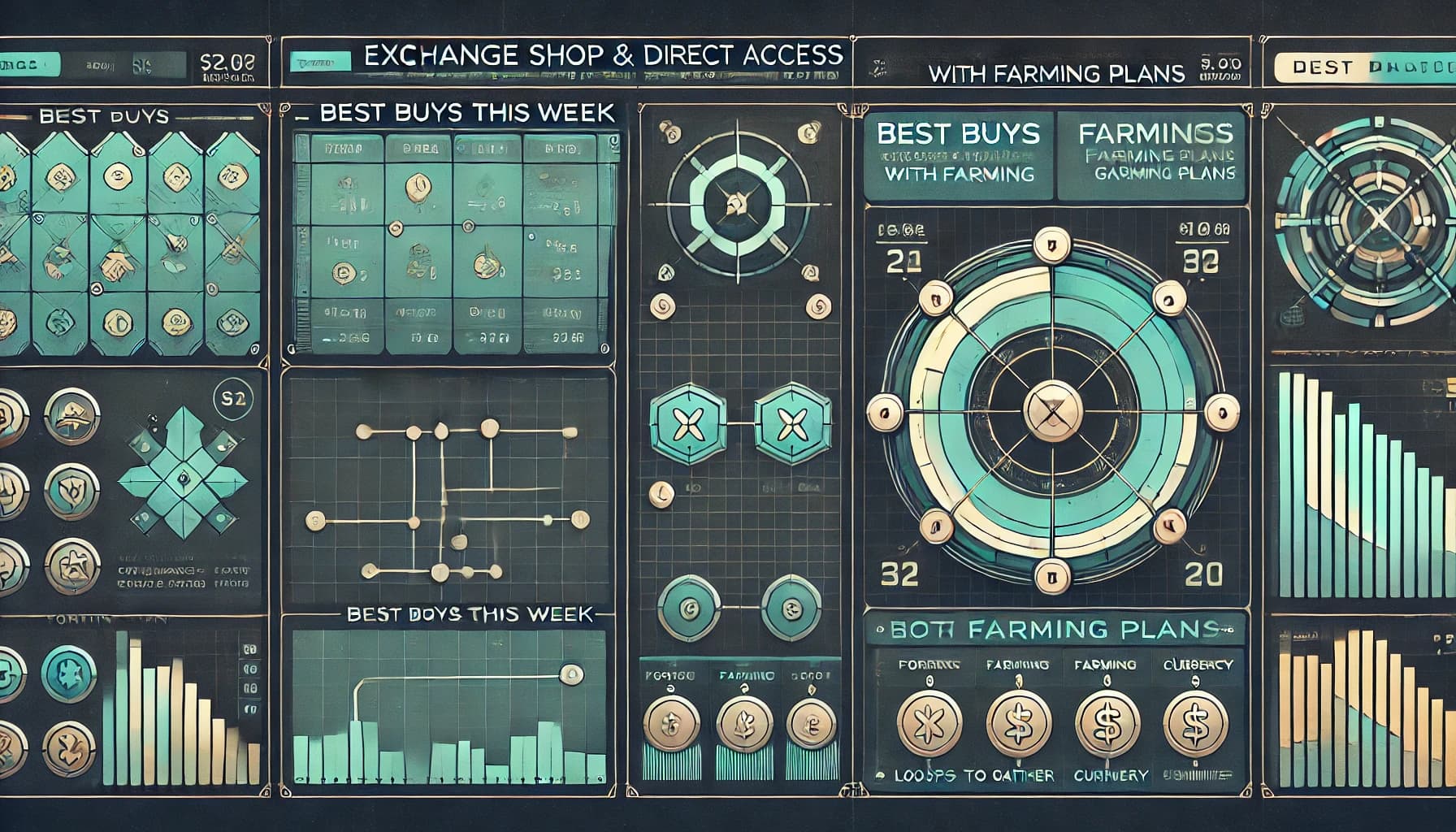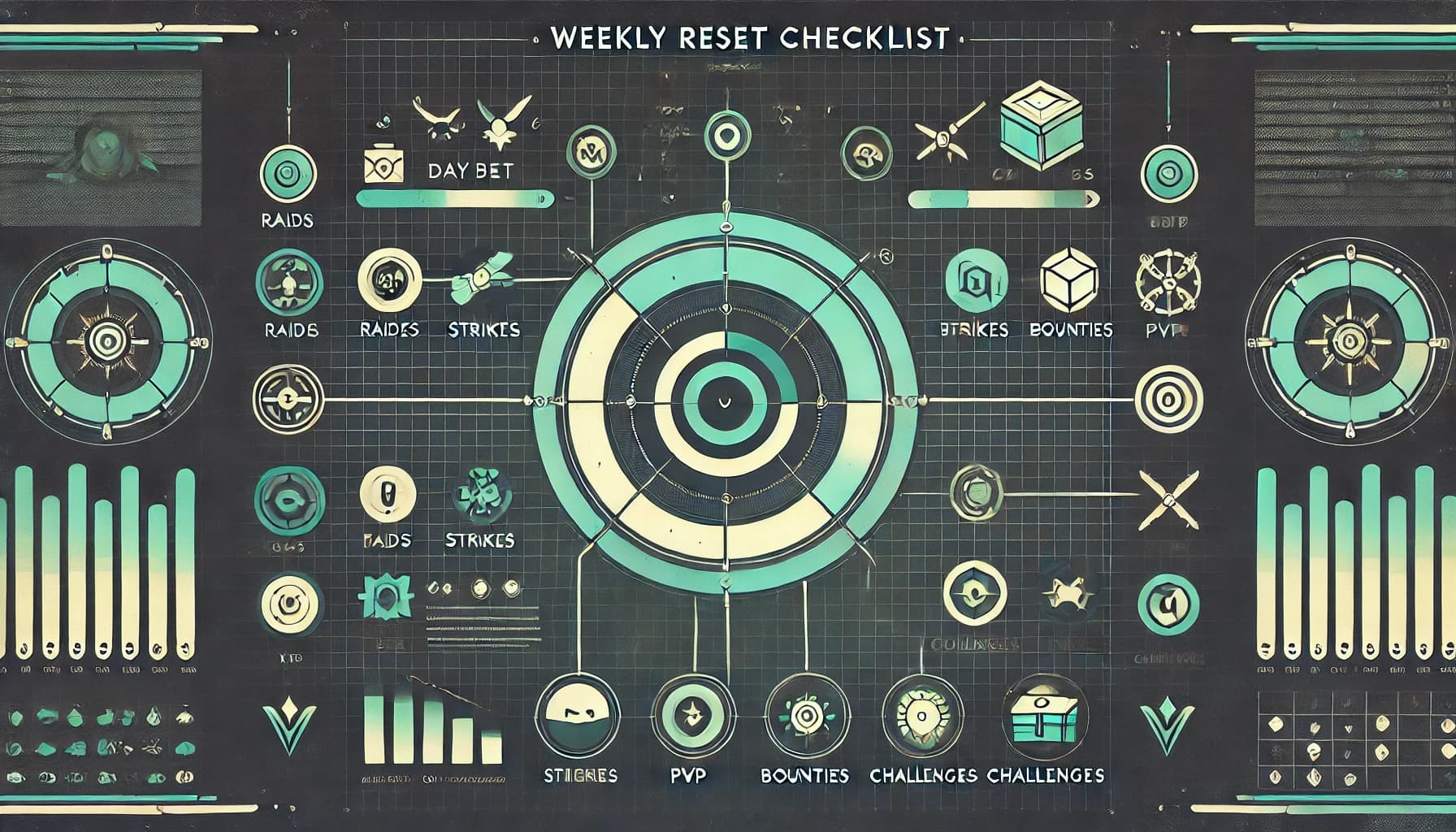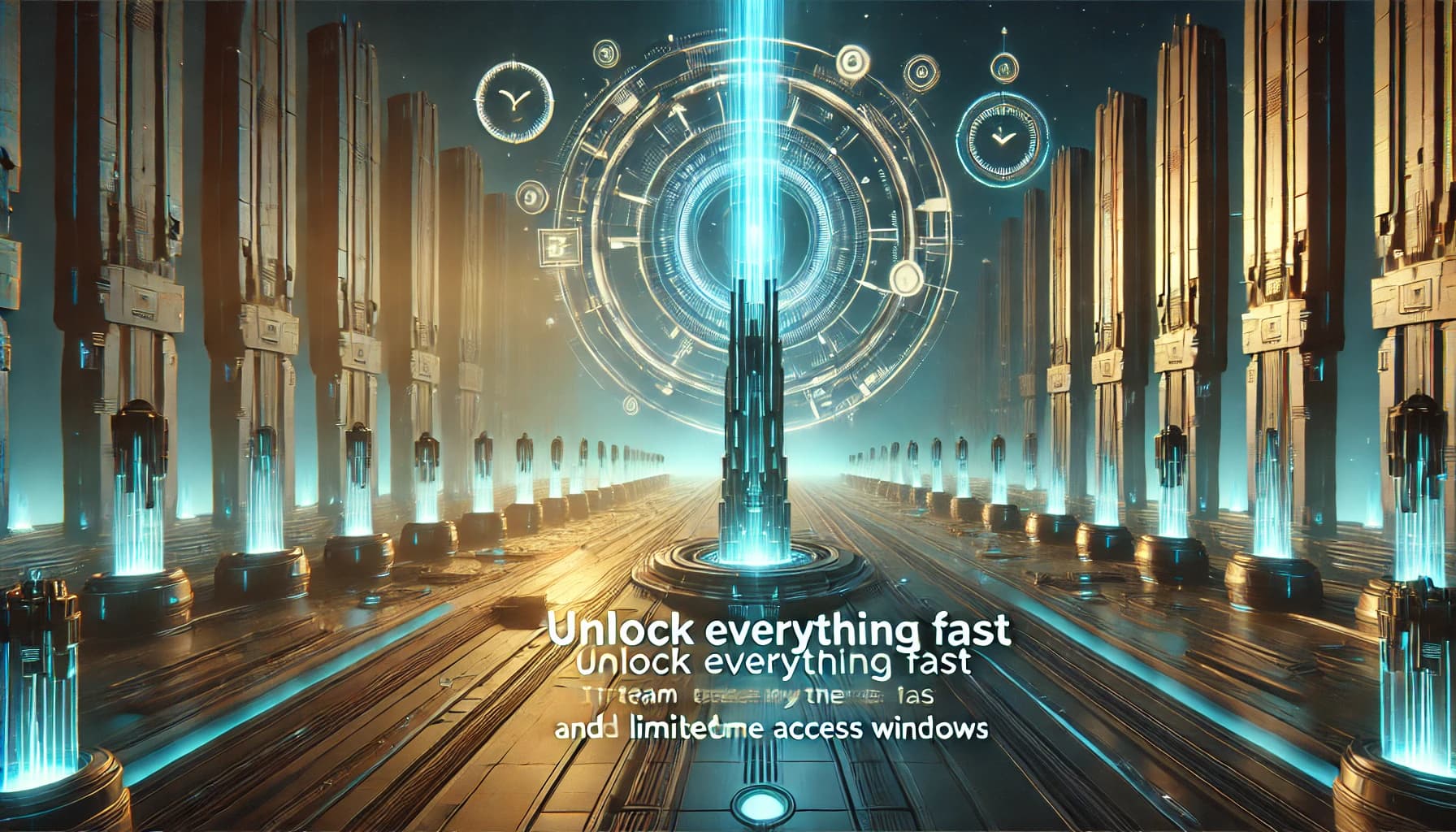Why settings matter more than you think 🎯
Bad settings quietly tax you: tiny aim jitters, late swaps, lost targets while sprinting, or frames dipping right as you pop a damage window. Good settings unlock three wins at once:
- Consistency. Your crosshair lands where you expect—every time.
- Readability. Enemy silhouettes, weak-points, and bank terminals “pop.”
- Stability. No micro-stutter the instant you slide into a lane or start a burst.
Destiny Rising is unusually friendly here because it lets you swap between FPV and TPV at will and supports native controller play. That means you can tailor both camera and input to the job you’re doing.
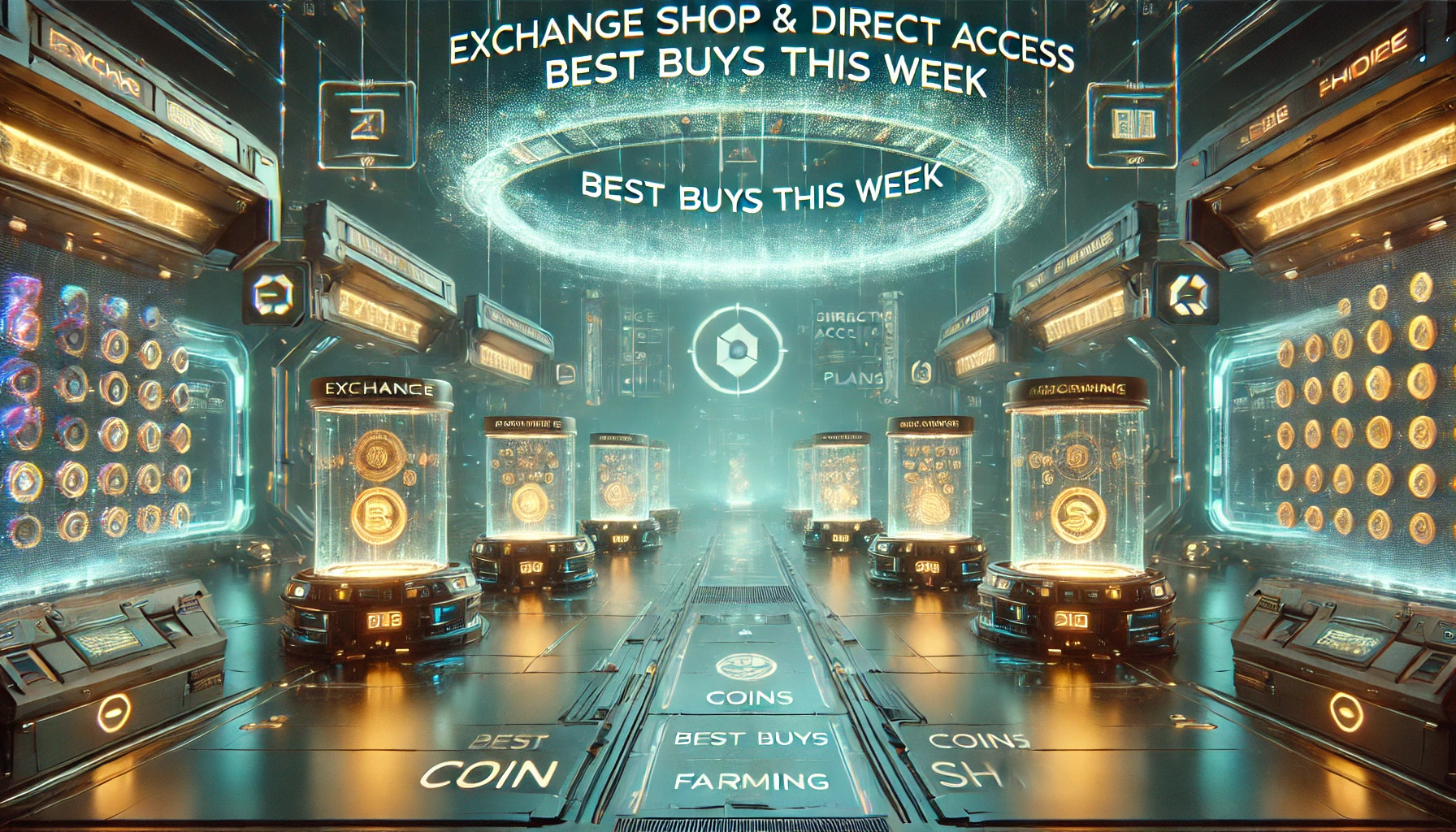
FPV vs. TPV — when to use each 👀
TPV (third-person) shines for movement, awareness, and route work. Use it while rotating between rooms, escorting, or shepherding adds; you’ll see flanks and hazards earlier.
FPV (first-person) is for precision—mini-boss deletes, weak-point beams, and tight boss windows.
Simple rule: TPV to move, FPV to shoot on purpose. Destiny Rising was designed for on-the-fly swapping; bind the camera toggle somewhere you can hit without thinking.
Controller tuning that “just works” 🎮
Controllers are first-class in Rising (mobile + PC/emulator), so you don’t need hacks or janky overlays. Here’s a battle-tested starting point:
- Horiz vs. Vert sensitivity: set horizontal slightly higher than vertical so you can track strafes without over-aiming on pitch.
- ADS multiplier: 0.85–1.0 is a sweet spot for many players—steady heads without feeling sluggish. Community posts recommending “calmer ADS” for FPV aim line up with this.
- Dead zones: keep them low but safe—just high enough to kill drift.
- Binds that matter: put camera toggle (FPV/TPV) and melee/ability on buttons you can hit while strafing; don’t force finger gymnastic mid-fight.
- Aim training, 3 minutes/night: wall-trace a horizontal figure-8, then practice snap→micro-adjust→fire on a distant fixture. Keep it boring; the point is building feel.
On PC/emulator, both Xbox and PlayStation controllers work out of the box; if you prefer M&K, that’s fine too—prioritize consistent sens and unbind anything you fat-finger during fights.
Mobile graphics & performance (stable > shiny) 📱
Your goal is a stable frame rate with clean shapes and readable effects. Start here and adjust up/down based on your device:
- Graphics Mode: Performance (raises FPS cap and keeps input smooth).
- Frame Rate: use the High/Max option your phone can sustain without throttling. If heat spikes, drop one tier and enable “Adjust on Overheat.”
- Rendering/Textures: High if you can hold frames; otherwise Balanced.
- Post-process (bloom/motion blur): lower them—blur hurts tracking.
- Shadows/Reflections: medium or off in sweaty content; you want silhouettes, not shimmer.
If your device warms up fast, play shorter sessions, lower brightness slightly, and keep a thin case (or none) during raids/Calamity so heat can escape.
PC/emulator setup (for MuMu/BlueStacks etc.) 🖥️
Emulators are great, but you have two frame caps to respect: the emulator’s and the game’s.
- Resolution: 1920×1080 minimum; go higher only if frames stay even.
- FPS: set emulator to 120–165 if supported; in-game set High/Max. Don’t chase numbers your rig can’t hold.
- Renderer: Vulkan/High Performance in your emulator settings.
- Full screen + game mode: reduce input lag and background stutters.
- Controller: pair via Bluetooth/USB; map camera toggle, burst super, and bank/interact to easy reach.
Performance sanity check (2 minutes): load a busy room, spin 360°, slide→ADS→fire. If the frame time “rips” or hitches when particles spawn, lower effects one notch and retest.
HUD & readability tweaks 🧭
- Damage/crit text: visible but not huge—don’t let numbers cover heads.
- Reticle: choose a shape that stays visible against both bright and dark scenes.
- Color-blind mode: if reds/greens blend on your display, flip the accessibility profile so weak-point glows still “pop.”
- Minimap opacity: high while learning routes; dial it back once lanes are muscle memory.
Banking, burst windows, and how settings make them easier 💥
Settings don’t just feel good—they change outcomes:
- TPV movement lets you enter rooms narrow, clear perches once, then fan out without getting blindsided.
- Calmer ADS in FPV means your 8–12 s burst actually lands; you won’t yo-yo off weak-points mid-spray.
- Stable frames keep your burst timing honest; micro-stutter → missed bullet → scuffed window.
- Consistent binds keep your camera toggle and debuff/burst keys reachable, so you aren’t claw-gripping at the worst moment.
Activity-specific tips (settings that pay off fast) 🗺️
Shifting Gates (PvEvP bank race)
- TPV pathing, FPV duels. Toggle constantly; it’s free power.
- Lower bloom/motion blur so enemy outlines stay crisp during deposits.
- Binds: “Interact/Bank” on a safe, primary button; treat every bank like a fight.
Gauntlet: Onslaught (raid)
- Lock two-window bossing in settings: predictable FPS and calm ADS mean you stop wipes from greedy hero burns.
- Reduce screen clutter; the Issakis’s Tabernacle arena can get noisy—lower effects so weak-point phases are readable. (Encounter names and flow are covered extensively in raid primers and guides.)
Calamity Ops (ranked score PvE)
- TPV to move rooms, FPV to delete minis, heavy saved for minis/boss only. Your settings should make those swaps and bursts effortless.
A five-minute setup for new players (copy this) ⏱️
- Bind camera toggle to an easy button.
- Horiz sens one tick above vert; ADS 0.9 to start.
- Graphics Mode: Performance; cap FPS as high as your device can hold stably.
- Lower blur/bloom, medium shadows, clean reticle.
- Test loop: TPV run→peek→swap FPV→burst 10 s→off. If it feels “heavy,” reduce effects; if it feels twitchy, nudge ADS down 0.05.
Troubleshooting (fast fixes) 🧯
- Micro-stutter during bursts: lower effects; lock FPS to a number your device holds in every arena.
- Losing heads in FPV: drop ADS by 0.05 and turn off motion blur.
- Controller drift: raise dead zone one notch; if it persists, recalibrate or clean the stick.
- Heat/throttle on mobile: enable “Graphics Adjust on Overheat,” drop one quality tier, and shorten sessions.
- Emulator feels laggy: full-screen + game mode on, set renderer to Vulkan/High Performance.
Advanced: emulator profiles for different PCs 🧪
- High-end rig (GPU + 16 GB+ RAM): 1440p, 120–165 FPS, High/Ultra textures, effects medium.
- Mid-range (GTX/RTX entry + 16 GB): 1080p, 120 FPS cap, High textures, effects medium-low.
- Low-end (integrated/8 GB): 900p–1080p, 60 FPS cap, textures Balanced, effects low; prioritize stability.
Role-based binds that reduce wipes 🧩
- Burst Lead (caller): put count/debuff and FPV toggle on primary buttons so you can talk while executing.
- Controller (lane owner): quick access to cover swap and defensive ability; TPV is your default.
- Objective/Courier: “Interact/Bank” on a face button; TPV 80% of the time, FPV only for duels.
Keeping it simple: your weekly settings ritual 🔁
- Patch day? Jump into a busy room and sanity-check FPS—effects budgets can change.
- Swap elements? Only if seasonal shields shift; keep sensitivity the same for muscle memory.
- Record one run/week. If you see aim wobble, lower ADS; if you see visual clutter, trim effects.
FAQ (quick hits) ❓
Does Rising truly support both FPV and TPV mid-fight?
Yes—official guidance explicitly shows free switching between first- and third-person at any time. Bind it and use it.
Is controller support native or emulator-only?
Native. Rising is built for mobile first with full controller support; PC via emulator also supports Xbox/PlayStation pads.
Best single setting to change for “instant improvement”?
Graphics Mode → Performance (and lower blur). Most players aim better when frames are stable.
What about 240 FPS claims on emulators?
If your hardware can truly hold it, go ahead—but prioritize consistent 120–165 over spiky 240. Many “240” screenshots are lab conditions; real rooms are heavier.
Conclusion
Destiny Rising gives you the tools to make the game feel exactly how you want: instant FPV/TPV switching, native controller support, and flexible graphics options. Use TPV to move and manage space, FPV to laser weak-points; keep horizontal sens a touch higher than vertical with ADS around 0.85–1.0; run Performance graphics with tidy effects; and lock in a profile your device can hold everywhere. Do that and your shots land, your windows feel calm, and your clears become repeatable. When you want a second set of eyes—or you just want settings + clears dialed in a single evening—book a tune-up or a carry with BoostRoom and keep the momentum rolling.